When you download the Screen Orientation Control application, you're taking command over how your device displays its content, giving you the flexibility to alter the orientation of your screen to suit your preferences or circumstances. The main purpose of Screen Orientation Control is to manage and customize screen rotation and orientation beyond what is typically allowed by other apps or your device's default settings.
It empowers users to lock their screens in a particular orientation or allow them to rotate freely based on the device's sensor. The convenience factor is that changes to your screen's orientation can be made directly from the notification area, and you can even pre-set specific orientations for individual apps, switching automatically when you launch them.
Despite the array of settings available, some orientations might not be supported by every device—this is an important aspect to consider. As it overrides default settings, there is a small risk of some applications becoming unresponsive or even crashing, and users are advised to utilize the functionality judiciously.
The program operates by overlaying a transparent and untouchable User Interface (UI) above all other apps, which takes priority in terms of screen orientation commands issued to the operating system. This overlay means that there will always be an icon present in your notification area, as Android rules mandate this for any app running in the background.
There are a few other important notes to be aware of:
- The notification bar display cannot be hidden.
- The system might indicate increased battery usage due to the background operation, potentially leading to automatic shutdowns. Adjusting your device's power-saving settings can help prevent this.
- The overlay nature of the tool may mistakenly flag it as suspicious by certain system security protocols.
- Using it in conjunction with other overlay applications could result in conflicts affecting proper function.
Among the many orientation options you can choose from are:
- Unspecified (default app orientation)
- Portrait (fixed portrait)
- Landscape (fixed landscape)
- Reverse Portrait and Reverse Landscape
- Full Sensor (rotate in all directions under system control)
- Sensor Portrait and Sensor Landscape (fixed but flips upside down based on sensor)
- Sideways orientations (for usage while lying on either side)
- Headstand (upside-down view)
- Full (rotate in all directions under app control)
- Forward/Reverse (rotates only in one set of directions)
If you encounter issues with fixing the orientation in one direction, adjusting your system settings to 'auto-rotate' might resolve the problem. Ultimately, Screen Orientation Control is poised to elevate your device usability, offering a personalized and more dynamic screen experience.
Requirements (Latest version)
- Android 9 or higher required

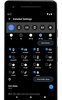
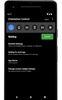

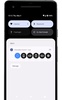
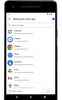
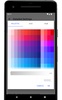
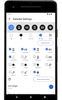
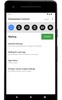
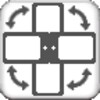


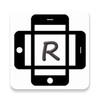

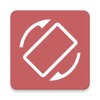



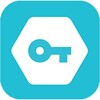
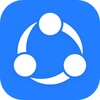

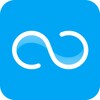
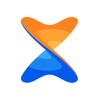
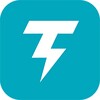
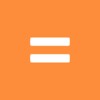

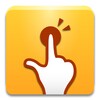

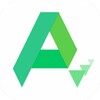
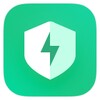

Comments
There are no opinions about Screen Orientation Control yet. Be the first! Comment